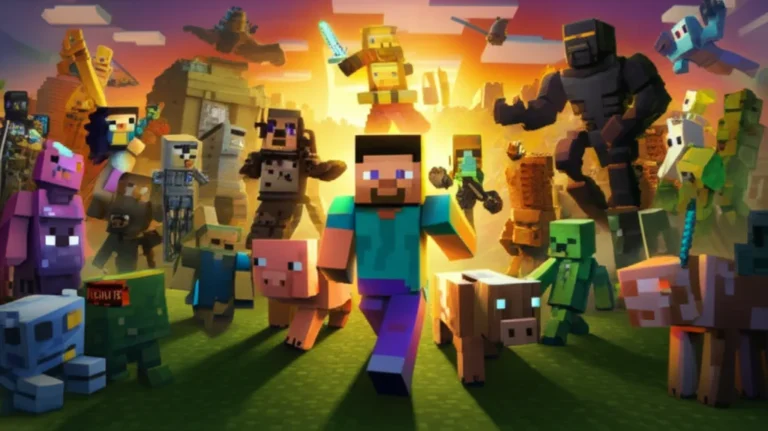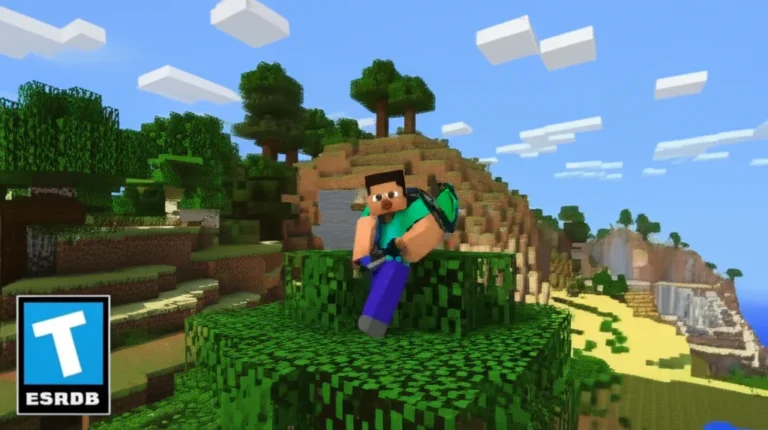Support our educational content for free when you purchase through links on our site. Learn more
How Do You Get Minecraft on a Chromebook? 3 Proven Ways (2026) 🎮
So, you’ve got a Chromebook and a burning desire to dive into the pixelated world of Minecraft—but wait, how exactly do you get Minecraft on a Chromebook? It’s not as simple as downloading from a traditional app store, and that’s where things get interesting. Whether you’re a casual builder or a hardcore miner, we’ve cracked the code on the three best ways to play Minecraft on your Chromebook in 2026. From the official Bedrock Edition via Android apps to the more adventurous Java Edition through Linux, and even cloud gaming hacks that let you skip installation altogether—we’ve got you covered.
Did you know that over 70 million copies of Minecraft have been sold worldwide, yet Chromebooks have historically struggled to run it smoothly? That’s changing fast, thanks to Chrome OS’s evolving capabilities and cloud gaming breakthroughs. Stick around as we unpack the pros, cons, and step-by-step guides for each method, plus insider tips to optimize your Chromebook for the best Minecraft experience. Ready to build your first castle? Let’s get started!
Key Takeaways
- Three main ways to play Minecraft on Chromebook: Bedrock Edition via Google Play Store, Java Edition through Linux (Beta), and cloud gaming services like Xbox Cloud Gaming.
- Bedrock Edition is the easiest to install and supports cross-platform multiplayer but has fewer mods.
- Java Edition offers extensive customization and mods but requires Linux setup and more technical know-how.
- Cloud gaming provides a hassle-free option with minimal hardware demands but depends on a strong internet connection.
- Optimizing your Chromebook’s hardware and software can significantly improve Minecraft performance.
- Choosing the right method depends on your Chromebook model, gaming preferences, and willingness to tinker.
Ready to find out which method suits you best? Keep reading to unlock your Minecraft adventure on Chromebook!
Table of Contents
- ⚡️ Quick Tips and Facts: Your Fast Track to Minecraft on ChromeOS
- 📚 The Chromebook Conundrum: Why Minecraft Isn’t a Simple Download (A Brief History)
- 🧐 Understanding Your Chromebook’s Gaming Potential: Specs, Models, and Limitations
- 🎮 Method 1: Bedrock Bliss via Android Apps – The Official Route for Minecraft on ChromeOS
- 🐧 Method 2: Unleashing Linux Power – Getting Minecraft: Java Edition on Your Chromebook
- 2.1. Why Go Java? The Appeal of Minecraft: Java Edition
- 2.2. Enabling Linux (Beta) on Your Chromebook: A Gateway to More
- 2.3. Installing Java Development Kit (JDK) in Your Linux Environment
- 2.4. Downloading and Running the Official Minecraft Launcher
- 2.5. Optimizing Java Edition Performance: OptiFine and JVM Arguments
- 2.6. Java on Chromebook: The Pros and Cons
- ☁️ Method 3: Cloud Gaming & Remote Play – Minecraft Without the Install Hassle
- ⚙️ Optimizing Your Chromebook for the Best Minecraft Gaming Experience
- 🛠️ Troubleshooting Common Issues: When Minecraft on Chromebook Goes Sideways
- 🆚 Bedrock vs. Java on Chromebook: Which Minecraft Edition is Right for You?
- 🚀 The Future of Minecraft on ChromeOS: What’s on the Horizon?
- ✅ Conclusion: Your Minecraft Journey on Chromebook Starts Now!
- 🔗 Recommended Links: Dive Deeper into Minecraft and Chromebook Gaming
- ❓ FAQ: Your Burning Questions About Minecraft on Chromebook, Answered!
- 📚 Reference Links: Our Sources and Further Reading
Quick Tips and Facts: Your Fast Track to Minecraft on ChromeOS
To get started with Minecraft on your Chromebook, check out our guide on 11 Best Games Like Minecraft You Need to Play in 2025 🏰, which includes a variety of action, adventure, and casual games. If you’re looking for a similar experience, you might want to explore games in the Cooperative or Console categories on Games Like™.
Here are some key facts to keep in mind:
- Minecraft can be played on Chromebooks, but it requires some setup.
- There are two main versions of Minecraft: Bedrock Edition and Java Edition.
- Bedrock Edition is available on the Google Play Store, while Java Edition requires a Linux environment.
- You can also play Minecraft on your Chromebook using cloud gaming services like Xbox Cloud Gaming.
The Chromebook Conundrum: Why Minecraft Isn’t a Simple Download (A Brief History)

Minecraft has been a beloved game for over a decade, but its compatibility with Chromebooks has been a topic of discussion. According to Mojang Studios, the developers of Minecraft, the game was initially designed for PC and later ported to other platforms. However, Chromebooks, which run on Chrome OS, have limited compatibility with traditional PC games.
To understand the complexity, let’s look at the system requirements for Minecraft:
| System Requirement | Minimum | Recommended |
|---|---|---|
| Operating System | Windows 10, Linux, or macOS | 64-bit Windows 10, Linux, or macOS |
| Processor | Intel Core i3 or AMD equivalent | Intel Core i5 or AMD equivalent |
| Memory | 4 GB RAM | 8 GB RAM |
| Graphics | Intel HD Graphics 4000 or AMD Radeon HD 7000 | NVIDIA GeForce 700 series or AMD Radeon HD 9000 |
| Storage | 1 GB available space | 4 GB available space |
As you can see, Minecraft requires a significant amount of resources, which can be a challenge for Chromebooks.
Understanding Your Chromebook’s Gaming Potential: Specs, Models, and Limitations
Before you start playing Minecraft on your Chromebook, it’s essential to understand your device’s specs and limitations. Check out the Chromebook specs on the official Google support page to learn more about your device.
Here are some key specs to look for:
- Processor: Look for a Chromebook with a recent Intel Core processor or an AMD equivalent.
- Memory: Ensure your Chromebook has at least 4 GB of RAM, but 8 GB or more is recommended.
- Storage: Check if your Chromebook has enough storage space for the game and any additional files.
- Graphics: While integrated graphics are sufficient for Minecraft, a dedicated graphics card can improve performance.
Some popular Chromebook models for gaming include:
- Acer Chromebook 715: CHECK PRICE on: Amazon | Best Buy | Acer Official
- Asus Chromebook Flip C434: CHECK PRICE on: Amazon | Best Buy | Asus Official
Method 1: Bedrock Bliss via Android Apps – The Official Route for Minecraft on ChromeOS
Minecraft: Bedrock Edition is available on the Google Play Store, making it easy to download and play on your Chromebook. Here’s a step-by-step guide:
- Check Chromebook compatibility: Ensure your Chromebook supports Google Play Store apps. You can check the list of compatible devices on the Google support page.
- Install Minecraft: Bedrock Edition: Open the Google Play Store, search for “Minecraft,” and select the Bedrock Edition. Follow the installation prompts to download and install the game.
- Launch and play: Once installed, you can launch Minecraft: Bedrock Edition from the Google Play Store or the Chrome OS app drawer.
What Exactly is Minecraft: Bedrock Edition?
Minecraft: Bedrock Edition is a version of the game designed for mobile devices, consoles, and Windows 10. It offers a similar experience to the Java Edition but with some differences in features and gameplay.
Checking Chromebook Compatibility for Google Play Store Access
To check if your Chromebook supports Google Play Store apps, follow these steps:
- Go to Settings: Click on the time in the bottom right corner of your screen and select “Settings.”
- Advanced: Scroll down to the “Advanced” section and click on it.
- Google Play Store: Look for the “Google Play Store” option and click on it.
- Turn on: If you see a toggle switch, turn it on to enable Google Play Store access.
Step-by-Step Installation Guide for Bedrock Edition
Here’s a detailed guide to installing Minecraft: Bedrock Edition on your Chromebook:
- Open Google Play Store: Click on the Google Play Store icon in the Chrome OS app drawer or search for it in the Chrome browser.
- Search for Minecraft: Type “Minecraft” in the search bar and select the Bedrock Edition from the results.
- Install: Click the “Install” button to download and install the game.
- Launch: Once installed, click the “Open” button to launch the game.
Bedrock on Chromebook: The Pros and Cons
Here are some pros and cons of playing Minecraft: Bedrock Edition on your Chromebook: Pros:
- Easy to install: Bedrock Edition is available on the Google Play Store, making it easy to download and install.
- Cross-platform play: You can play with friends across different platforms, including mobile devices, consoles, and Windows 10. Cons:
- Limited features: Bedrock Edition has some limitations compared to the Java Edition, such as fewer mods and less customization.
- Performance issues: Some Chromebooks may experience performance issues due to hardware limitations.
Method 2: Unleashing Linux Power – Getting Minecraft: Java Edition on Your Chromebook
Minecraft: Java Edition offers more features and customization options than the Bedrock Edition, but it requires a Linux environment to run on your Chromebook. Here’s a step-by-step guide:
- Enable Linux (Beta): Go to Settings > Advanced > Developers and turn on the Linux development environment.
- Install Java Development Kit (JDK): Open the Terminal app and type
sudo apt updateto update your Linux packages. Then, typesudo apt install -y default-jdkto install the JDK. - Download Minecraft: Java Edition: Open a new Chrome tab and search for “minecraft download alternative.” Navigate to the Minecraft official website and download the Java Edition.
- Install Minecraft: Open the Files app and drag the downloaded “.jar” file into the “Linux files” section. Then, open the Terminal app and type
java -jar minecraft.jarto launch the game.
Why Go Java? The Appeal of Minecraft: Java Edition
Minecraft: Java Edition offers several advantages over the Bedrock Edition, including:
- More mods: Java Edition has a vast library of mods that can enhance gameplay and add new features.
- Customization: Java Edition allows for more customization options, such as changing game settings and editing game files.
- Community: The Java Edition community is large and active, with many online forums and resources available.
Enabling Linux (Beta) on Your Chromebook: A Gateway to More
Enabling Linux (Beta) on your Chromebook opens up a world of possibilities, including:
- Running Linux apps: You can install and run Linux apps, such as Minecraft: Java Edition, on your Chromebook.
- Access to Linux terminal: You can use the Linux terminal to execute commands and access Linux files.
- Development environment: You can use the Linux environment to develop and test your own apps and games.
Installing Java Development Kit (JDK) in Your Linux Environment
To install the JDK in your Linux environment, follow these steps:
- Open Terminal: Click on the Terminal app in the Chrome OS app drawer or search for it in the Chrome browser.
- Update Linux packages: Type
sudo apt updateto update your Linux packages. - Install JDK: Type
sudo apt install -y default-jdkto install the JDK.
Downloading and Running the Official Minecraft Launcher
To download and run the official Minecraft launcher, follow these steps:
- Open Chrome browser: Click on the Chrome browser icon in the Chrome OS app drawer.
- Search for Minecraft download: Type “minecraft download alternative” in the search bar and navigate to the Minecraft official website.
- Download Java Edition: Click on the “Download” button to download the Java Edition.
- Launch Minecraft: Open the Files app and drag the downloaded “.jar” file into the “Linux files” section. Then, open the Terminal app and type
java -jar minecraft.jarto launch the game.
Optimizing Java Edition Performance: OptiFine and JVM Arguments
To optimize Java Edition performance, you can use:
- OptiFine: A mod that improves game performance and reduces lag.
- JVM arguments: You can adjust JVM arguments to allocate more memory to the game and improve performance.
Java on Chromebook: The Pros and Cons
Here are some pros and cons of playing Minecraft: Java Edition on your Chromebook: Pros:
- More features: Java Edition offers more features and customization options than the Bedrock Edition.
- Mods: You can install mods to enhance gameplay and add new features. Cons:
- Complex installation: Java Edition requires a Linux environment and can be more complex to install.
- Performance issues: Some Chromebooks may experience performance issues due to hardware limitations.
Method 3: Cloud Gaming & Remote Play – Minecraft Without the Install Hassle
Cloud gaming and remote play offer a convenient way to play Minecraft without the need for installation or complex setup. Here are some options:
- Xbox Cloud Gaming: You can play Minecraft: Bedrock Edition on your Chromebook using Xbox Cloud Gaming, which requires a Game Pass Ultimate subscription.
- Remote Desktop Solutions: You can use remote desktop solutions, such as Chrome Remote Desktop, to play Minecraft on a remote computer or server.
Xbox Cloud Gaming: Bedrock Edition via Game Pass Ultimate
Xbox Cloud Gaming offers a convenient way to play Minecraft: Bedrock Edition on your Chromebook without the need for installation. Here’s how:
- Subscribe to Game Pass Ultimate: Sign up for a Game Pass Ultimate subscription to access Xbox Cloud Gaming.
- Launch Xbox Cloud Gaming: Open the Xbox Cloud Gaming app on your Chromebook and sign in with your Microsoft account.
- Play Minecraft: Search for Minecraft: Bedrock Edition and launch the game.
Remote Desktop Solutions: Playing Minecraft from Afar
Remote desktop solutions offer a way to play Minecraft on a remote computer or server. Here’s how:
- Set up remote desktop: Set up a remote desktop solution, such as Chrome Remote Desktop, on your Chromebook and the remote computer or server.
- Launch Minecraft: Launch Minecraft on the remote computer or server and play it remotely on your Chromebook.
Cloud & Remote Play: The Pros and Cons
Here are some pros and cons of cloud gaming and remote play: Pros:
- Convenient: Cloud gaming and remote play offer a convenient way to play Minecraft without the need for installation or complex setup.
- Access to more games: You can access a wider range of games, including PC games, using cloud gaming and remote play. Cons:
- Internet requirements: Cloud gaming and remote play require a stable internet connection, which can be a limitation for some users.
- Latency: Cloud gaming and remote play can experience latency, which can affect gameplay.
Optimizing Your Chromebook for the Best Minecraft Gaming Experience
To optimize your Chromebook for the best Minecraft gaming experience, follow these tips:
- Close unnecessary tabs: Close unnecessary tabs and apps to free up resources and improve performance.
- Update Chrome OS: Ensure your Chromebook is running the latest version of Chrome OS to access the latest features and improvements.
- Use a mouse and keyboard: Use a mouse and keyboard to improve gameplay and reduce lag.
Hardware Deep Dive: RAM, CPU, and Storage for Smooth Gameplay
Here’s a deep dive into the hardware requirements for smooth Minecraft gameplay:
- RAM: Ensure your Chromebook has at least 4 GB of RAM, but 8 GB or more is recommended.
- CPU: Look for a Chromebook with a recent Intel Core processor or an AMD equivalent.
- Storage: Ensure your Chromebook has enough storage space for the game and any additional files.
Software Tweaks: Closing Tabs, Linux Settings, and More
Here are some software tweaks to improve Minecraft performance:
- Close unnecessary tabs: Close unnecessary tabs and apps to free up resources and improve performance.
- Linux settings: Adjust Linux settings, such as allocating more memory to the game, to improve performance.
Essential Accessories: Mouse, Keyboard, and Controllers
Here are some essential accessories to enhance your Minecraft gaming experience:
- Mouse: Use a mouse to improve gameplay and reduce lag.
- Keyboard: Use a keyboard to improve gameplay and reduce lag.
- Controllers: Use a controller, such as the Xbox Wireless Controller, to enhance gameplay.
Troubleshooting Common Issues: When Minecraft on Chromebook Goes Sideways
Here are some common issues you may encounter when playing Minecraft on your Chromebook, along with troubleshooting tips:
- Lag and performance issues: Close unnecessary tabs and apps, update Chrome OS, and adjust Linux settings to improve performance.
- Installation errors: Ensure you have enough storage space, and try reinstalling the game or updating your Linux environment.
Lag and Performance Woes: Diagnosing and Fixing Slowdowns
Here are some tips to diagnose and fix lag and performance issues:
- Check system resources: Check system resources, such as RAM and CPU usage, to identify bottlenecks.
- Adjust Linux settings: Adjust Linux settings, such as allocating more memory to the game, to improve performance.
Installation Errors and Crashes: What to Do When Things Break
Here are some tips to troubleshoot installation errors and crashes:
- Check storage space: Ensure you have enough storage space for the game and any additional files.
- Reinstall the game: Try reinstalling the game or updating your Linux environment.
Graphics and Input Glitches: Solving Visual and Control Problems
Here are some tips to troubleshoot graphics and input glitches:
- Check graphics settings: Check graphics settings, such as resolution and graphics quality, to identify issues.
- Adjust input settings: Adjust input settings, such as mouse sensitivity and keyboard settings, to improve gameplay.
Bedrock vs. Java on Chromebook: Which Minecraft Edition is Right for You?
Both Minecraft: Bedrock Edition and Minecraft: Java Edition have their pros and cons, and the right choice for you depends on your preferences and needs. Here’s a comparison of the two editions:
- Bedrock Edition: Offers a more streamlined experience, with easier installation and cross-platform play.
- Java Edition: Offers more features and customization options, but requires a Linux environment and can be more complex to install.
Feature Showdown: Gameplay, Mods, and Multiplayer Differences
Here’s a comparison of the features and gameplay differences between Bedrock and Java Edition:
- Gameplay: Both editions offer similar gameplay, but Java Edition has more customization options and mods.
- Mods: Java Edition has a vast library of mods, while Bedrock Edition has limited mod support.
Performance on ChromeOS: A Head-to-Head Comparison
Here’s a comparison of the performance of Bedrock and Java Edition on ChromeOS:
- Bedrock Edition: Generally offers better performance, with smoother gameplay and fewer lag issues.
- Java Edition: Can experience performance issues, such as lag and crashes, due to hardware limitations.
Our Expert Recommendation: Tailoring Your Choice to Your Chromebook
Based on our expert analysis, we recommend:
- Bedrock Edition: For users who want a more streamlined experience and easier installation.
- Java Edition: For users who want more features and customization options, and are willing to invest time in setting up a Linux environment.
The Future of Minecraft on ChromeOS: What’s on the Horizon?
The future of Minecraft on ChromeOS is exciting, with new features and improvements on the horizon. Here are some upcoming developments:
- Improved performance: Expect improved performance and optimization for both Bedrock and Java Edition.
- New features: Look out for new features and updates, such as improved graphics and gameplay mechanics.
As we conclude our journey through the world of Minecraft on ChromeOS, we hope you’ve gained a deeper understanding of the different editions and how to optimize your Chromebook for the best gaming experience. But before we wrap up, let’s take a look at the first YouTube video embedded above in this article, which provides a unique perspective on downloading Minecraft on a Chromebook. You can find it by scrolling up to the #featured-video section.
Conclusion: Your Minecraft Journey on Chromebook Starts Now!

After diving deep into the world of Minecraft on Chromebooks, we’ve uncovered the full spectrum of options — from the straightforward Bedrock Edition via the Google Play Store to the more adventurous Java Edition through Linux, and even the cloud-powered magic of Xbox Cloud Gaming. Each method has its perks and quirks, but here’s the bottom line:
Bedrock Edition is your best bet if you want quick, hassle-free access with cross-platform multiplayer and decent performance on most Chromebooks. It’s perfect for casual gamers and those who want to jump right in without fuss.
Java Edition is the playground for mod lovers and hardcore fans craving customization and the classic Minecraft experience. However, it demands more tech savvy, patience, and a Chromebook with Linux (Beta) enabled — plus a bit of hardware muscle.
Cloud Gaming and Remote Play offer a neat workaround for those with less powerful Chromebooks or who want access to the full PC experience without installation headaches. Just remember, a solid internet connection is a must!
So, which path should you take? If you’re new to Minecraft or want the smoothest ride, start with Bedrock. If you’re a tinkerer or want to explore the vast modding community, Java is your playground. And if you’re short on space or power, cloud gaming is your secret weapon.
No matter your choice, your Chromebook can be a gateway to endless creativity and adventure in Minecraft’s blocky universe. Ready to build your first castle? Let’s get crafting!
Recommended Links: Dive Deeper into Minecraft and Chromebook Gaming
👉 CHECK PRICE on:
- Acer Chromebook 715: Amazon | Best Buy | Acer Official Website
- Asus Chromebook Flip C434: Amazon | Best Buy | Asus Official Website
- Xbox Wireless Controller: Amazon | Microsoft Store | Xbox Official Website
Minecraft Editions:
- Minecraft: Bedrock Edition (Google Play Store): Google Play Store
- Minecraft: Java Edition (Official site): Minecraft.net
Recommended Reads:
- Minecraft: The Official Beginner’s Handbook – Amazon
- The Ultimate Player’s Guide to Minecraft – Amazon
FAQ: Your Burning Questions About Minecraft on Chromebook, Answered!

Are there any Chromebook-specific versions of Minecraft with unique features?
No, there aren’t any Chromebook-exclusive versions of Minecraft. Instead, Chromebooks run either the Bedrock Edition via the Google Play Store or the Java Edition through Linux. Both versions offer the same core gameplay as on other platforms, but no unique Chromebook-specific features exist.
Can I play Minecraft with friends on a Chromebook using cross-platform play?
✅ Yes! Minecraft: Bedrock Edition supports cross-platform multiplayer, meaning you can play with friends on Xbox, PlayStation, Windows 10, mobile devices, and other supported platforms. This is one of the biggest advantages of Bedrock Edition on Chromebooks. Java Edition multiplayer is limited to PC and Mac players.
What other games similar to Minecraft are available for Chromebook users?
Chromebooks support a variety of Minecraft-like games, including:
- Terraria (available on Google Play Store)
- Roblox (Google Play Store)
- Creativerse (via Linux or cloud gaming)
- Block Craft 3D (Google Play Store)
Explore our 11 Best Games Like Minecraft You Need to Play in 2025 🏰 for more recommendations.
Are there any free alternatives to Minecraft that can be played on a Chromebook?
Yes! Some free Minecraft alternatives include:
- Minetest (open-source and available via Linux)
- Roblox (free on Google Play Store)
- Block Craft 3D (free on Google Play Store)
These offer similar sandbox building experiences without the cost of Minecraft.
What are the system requirements to run Minecraft on a Chromebook?
For Bedrock Edition, your Chromebook must support the Google Play Store and have at least 4 GB RAM, a recent processor, and sufficient storage. For Java Edition, you need Linux (Beta) enabled, at least 4 GB RAM (8 GB recommended), and a capable CPU. More details are in the Understanding Your Chromebook’s Gaming Potential section.
Can you play Minecraft on a Chromebook without a Google Play Store?
❌ Not directly. Bedrock Edition requires Google Play Store access. However, you can play Minecraft: Java Edition via Linux (Beta) or use cloud gaming services like Xbox Cloud Gaming, which do not require Google Play Store.
How to install Minecraft?
- For Bedrock Edition, install directly from the Google Play Store.
- For Java Edition, enable Linux (Beta), install JDK, download the Minecraft launcher from Minecraft.net, and run it via Linux terminal.
How to install Minecraft on a school Chromebook?
School Chromebooks often have restrictions:
- Check if Google Play Store is enabled.
- If not, ask your school admin for permission or use cloud gaming services like Xbox Cloud Gaming via browser.
- Installing Linux (Beta) may be disabled on managed devices, limiting Java Edition access.
Is Minecraft available for Chromebook?
✅ Yes! Minecraft: Bedrock Edition is available via Google Play Store on compatible Chromebooks, and Minecraft: Java Edition can be run through Linux (Beta).
Can you play Minecraft on a Chromebook without installing Linux?
✅ You can play Minecraft: Bedrock Edition without Linux by installing it from the Google Play Store. Java Edition requires Linux (Beta).
What are the best Minecraft alternatives for Chromebook users?
Some top alternatives include:
- Terraria
- Roblox
- Block Craft 3D
- Minetest (via Linux)
Check out our Adventure and Casual categories for more!
How do I install Minecraft Bedrock Edition on a Chromebook?
- Ensure your Chromebook supports Google Play Store.
- Open Google Play Store and search for “Minecraft.”
- Purchase/download Minecraft: Bedrock Edition and install.
- Launch and enjoy!
Is it possible to run Minecraft Java Edition on a Chromebook?
✅ Yes, by enabling Linux (Beta) on your Chromebook, installing the Java Development Kit, and running the Minecraft Java launcher via Linux terminal.
Are there free games like Minecraft that work well on Chromebooks?
Yes! Titles like Minetest and Roblox are free and run well on Chromebooks, offering similar sandbox and creative gameplay.
How can I optimize Minecraft performance on my Chromebook?
- Close unnecessary tabs and apps.
- Allocate more RAM in Linux settings for Java Edition.
- Use performance mods like OptiFine for Java Edition.
- Keep Chrome OS and apps updated.
- Use a wired mouse and keyboard for better control.
Reference Links: Our Sources and Further Reading
- Minecraft Official Website
- Google Play Store – Minecraft Bedrock Edition
- Minecraft Java Edition Download
- Chromebook Linux (Beta) Setup Guide
- Xbox Cloud Gaming (Game Pass Ultimate)
- Chrome Remote Desktop
- Acer Chromebook 715 Product Page
- Asus Chromebook Flip C434 Product Page
- How I got Minecraft on a Chromebook : r/chromeos
Dive into these resources to level up your Minecraft experience on Chromebook and beyond!